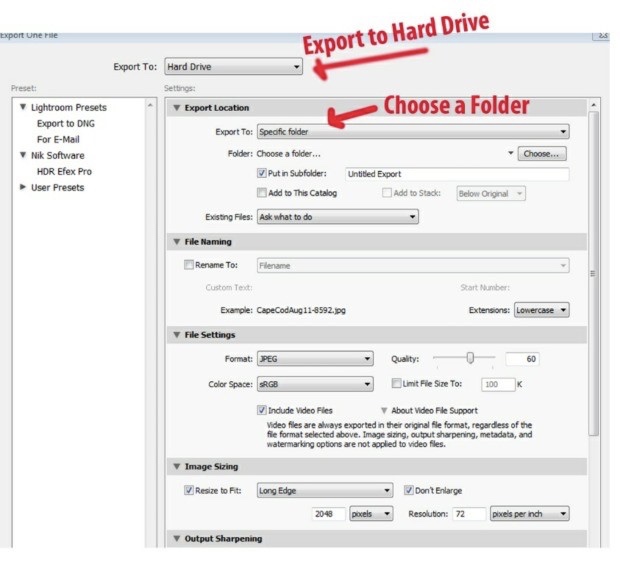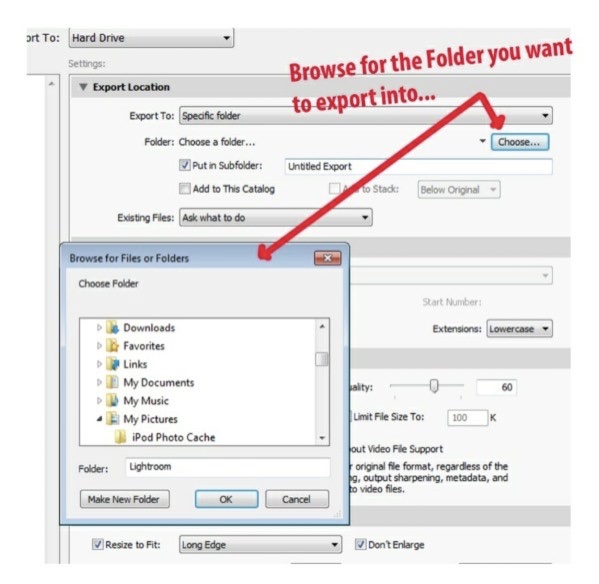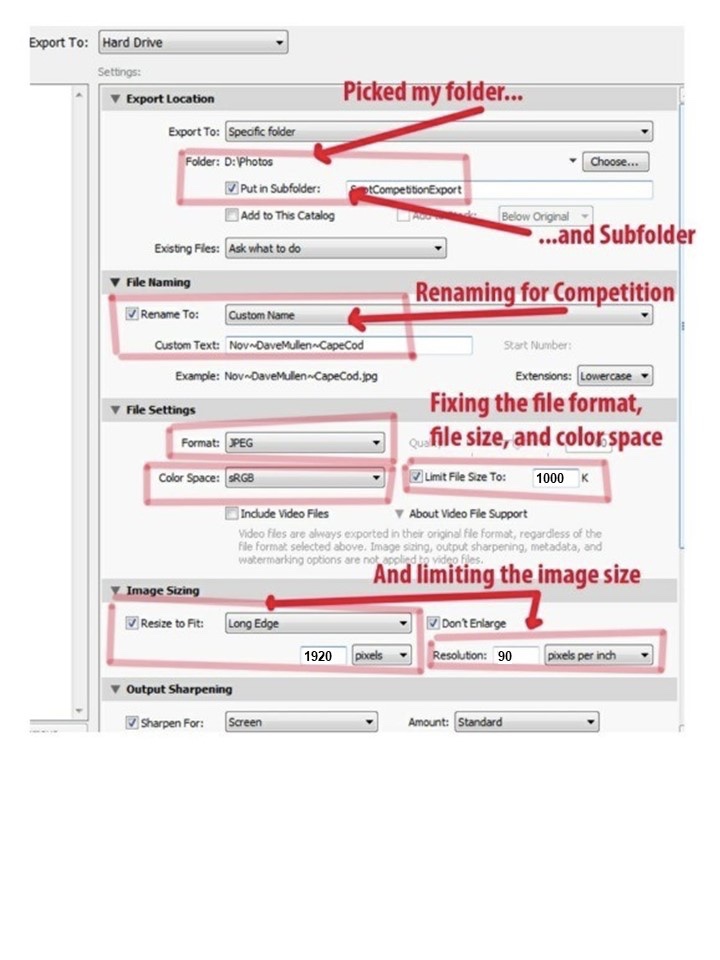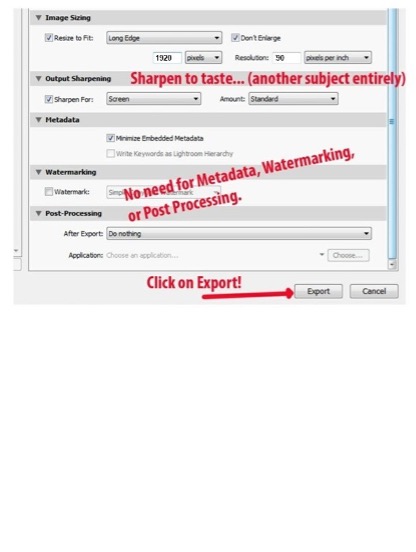In the “Library” module of Lightroom, choose a photo and click on the “Export” button in the lower left section of the screen.
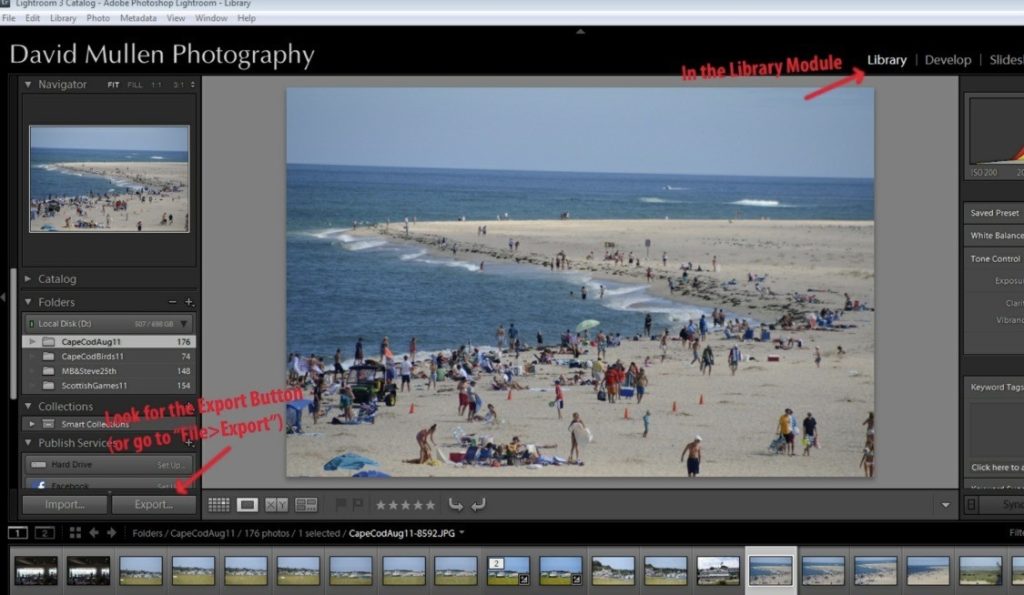
In the Export Dialogue Box, choose “Export to Hard Drive” and choose the folder into which you wish to export your photograph.
You may have to Browse around a bit to find the folder into which you wish to export, or you may create a new folder.
Lots to do here! You’ve picked the folder, and maybe created a subfolder. You’ve renamed for competition as per the specs for Digital Competition.(Level~Name~Title)
You’ve fixed the format (JPG), the color space (sRGB), and the file size (1000 KB).
And you’ve sized the photograph according to the specs (1920 pixels maximum width if landscape orientation, 1440 pixels maximum height if portrait orientation). While we often work at and print at 300 pixels per inch, 90 pixels per inch is all that our current projector shows, so having a higher resolution just increases JPG compression and wastes space.
Then the final touches… sharpening,
metadata, etc.
Click on Export. Find the file in the folder into which you exported, attach it to an email with the subject line as per the specs, and send it to competition@ssccphotography.org.