In our monthly electronic competitions, the projected images must meet certain requirements when submitting images to our new competition email site (competition@ssccphotography.org). The full requirements are specified in our monthly newsletters at the following link: ssccphotography.org/competitions/digital-entry-specifications/
The file size requirements, in part, states:
The computer and software will automatically re-scale your image for projection, but if you want to exert full control over how the image is displayed, you should consider resizing and sharpening the image yourself so that the short edge is approximately 1440 pixels or the long edge is approximately 1920 pixels. Please see the Member Handbook for tutorials on how to resize images in Lightroom or Photoshop.
The maximum file size of 1000 KB is to limit the demands on computer memory and speed the presentation.
It has come to our attention that several members are having difficulty changing the file size of the image and/or renaming the file in order to conform to the SSCC requirements. Some members have been submitting images that are less than 100 KB. Although our “computer and software will automatically re-scale your image,” the projected image will be pixelated and appear unfocused and blurry. The solution is to submit images between 500-1000 KB. The maximum image size allowed is 1000 KB (or 1 MB). Although images slightly over the 1 MB limit will be accepted, images up to 5 MB have been submitted and can hinder our electronic competition process when we transmit winning images to the newsletter and other stakeholders. As a result of this issue, we felt there was a need to provide a step-by-step procedure on how to change the file size and file name.
We are providing the following procedure as one method to change the file size and file name. Most members using Adobe Photoshop or Lightroom can make these changes relatively easily following the tutorials in our Member Handbook. But, what about those members who do not subscribe to Adobe’s monthly photography plan for Photoshop/Lightroom or who do not have the old, standalone versions? For those members, we are providing the following procedure using a free publicly available software, IrfanView, to enable changing the file size and file name.
You can download the 64-bit version of IrfanView at the following link:
download.cnet.com/IrfanView-64-bit
IrfanView is an image viewer, editor, organizer and, most importantly, a converter program for Microsoft Windows. IrfanView is not available for the Mac although there are several alternatives available, one of which is covered in my second article.
Changing the File Size Using IrfanView
It should first be noted that when you make photos for competitions (whether creating a jpeg or RAW file), it is always advisable to create images in the largest file size available. You can always reduce the size of an image, but you cannot add detail to a small image file. Secondly, IrfanView will work best using jpeg images and might not work with certain RAW files without additional plug-ins. So, it’s best to first convert your RAW images to a large jpeg file (or shoot in the largest jpeg format available) before using IrfanView. Once you have IrfanView installed and are ready to resize a large jpeg image, go to Image and click on Resize/Resample (or use the Ctrl+R shortcut).
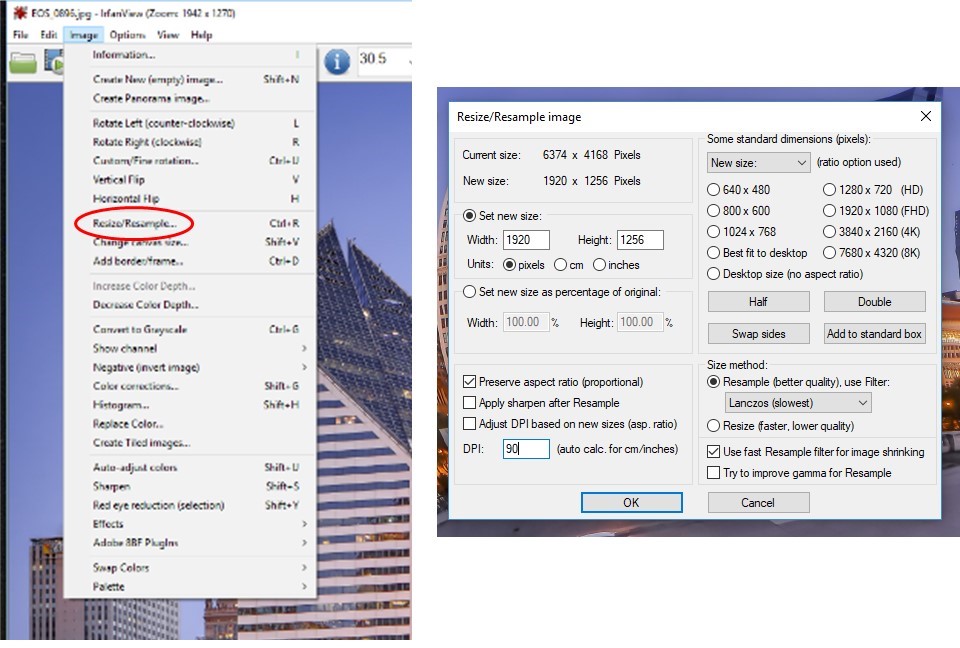 In the Resize/Resample image box that appears, you will need to set the new size such that the longest side of your image (Width or Height) is 1920 pixels.
In the Resize/Resample image box that appears, you will need to set the new size such that the longest side of your image (Width or Height) is 1920 pixels.
In the DPI box, set the value to 90.
In the “Size method” area, set to Resample (not Resize).
Then, click OK.
That’s it for resizing. Now you have to save your image to a designated folder that you use for competitions.
Renaming the File
The SSCC requirements for renaming the file are specified in our monthly newsletters. In part, it states:
File Name: Class~Maker’s Name~Image Title.jpg
Example: Advanced~Tom Jones~Washington Landscape.jpg
The tilde “~” character separates the 3 subfields of the file name
Class: Novice or Advanced; capitalization not required
Maker’s Name: spaces allowed. Please use the same name throughout the year to aid record keeping.
Image Title: spaces allowed
In IrfanView, click on File -> Save As
You will then see the two boxes shown below.
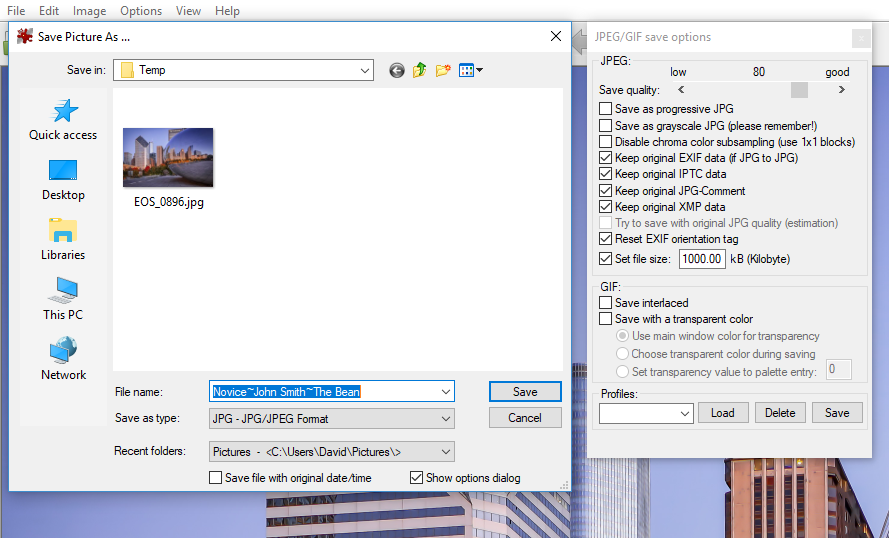 In the “Save Picture As…” box on the left, type your new file name in the “File name” box to meet the SSCC file naming requirements (Class~Maker’s Name~Image Title). In the example above, the file name has been revised to Novice~John Smith~The Bean.
In the “Save Picture As…” box on the left, type your new file name in the “File name” box to meet the SSCC file naming requirements (Class~Maker’s Name~Image Title). In the example above, the file name has been revised to Novice~John Smith~The Bean.
In the “JPEG/GIF save options” box on the right, check the box “Set file size” and type in a value of “1000.00” KB.
Click on the Save button (inside the blue box) in the “Save Picture As…” box on the left.
You’re done! The file named, “Novice~John Smith~The Bean” should now be approximately 1 MB with the proper file name format and ready to be submitted to competition@ssccphotography.org
